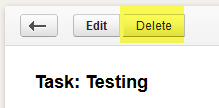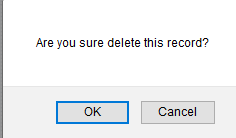You can find the task you’d like to edit in a few different ways.
One is by entering the task name, or part of name in the search bar, then hit the “Enter” key on your keyboard. You’ll then see a list of Tasks and any other record types that meet that criteria.
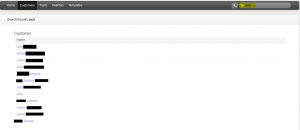
Note: You do have the option to set which type of records you’d like to search within by clicking the “Magnifying Glass”:
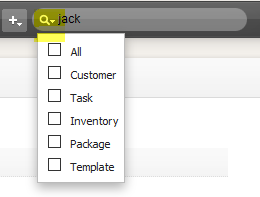
You can also search for a tasks on the “Tasks” page.
Click on the “Tasks” top navigation option.

Then enter your search criteria. You can search by subject, status, date due and assigned to.
![]()
Enter your preferred search criteria, then click “Search” or hit the “Enter” key on your keyboard.
Note: If using the “Full Legal Name” option to search, you do not need to enter the entire name, you can enter part of it.
From your search results, you can then edit the record by hovering over the Task name and clicking “Edit”:
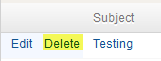
Or by clicking on the Task name and clicking the edit button at the top of the page: