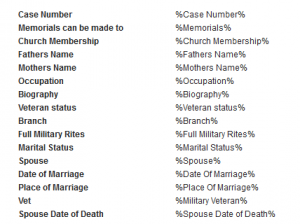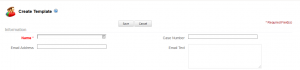You can create frequently used customer documents, such as invoices and receipts, in the system by creating a Template.
You can begin creating templates a few different ways.
One is by clicking the “plus” sign in navigation, then selecting “New Template.”
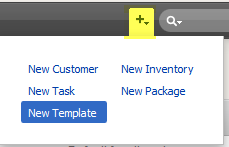
The other way is by clicking on “Templates” in the navigation:
![]()
And then clicking on the “New Template” option toward the top right of the page:
![]()
The “Case Number” field refers to the template case number.
The “Email Address” field refers to the default email address to receive the email.
The “Email Text” field is the text that will be added to the email, accompanying the attachment.
You will enter the content of the document within the following Template box:
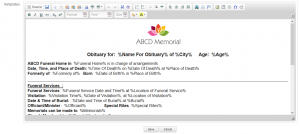
You can also add dynamic fields, such as name, case number, address, etc. by copying the field below and pasting it into the text as shown in the example above. By doing this, you will insert the customer specific related data. Here is an example of some of the dynamic fields: