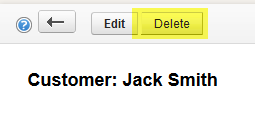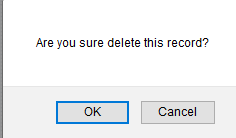You can find the customer you’d like to delete in a few different ways.
One is by entering the customer first name, or last name in the search bar, then hit the “Enter” key on your keyboard. You’ll then see a list of Customers that meet that criteria.
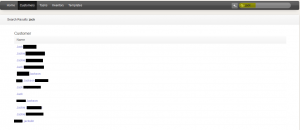
Note: You do have the option to set which type of records you’d like to search within by clicking the “Magnifying Glass”:
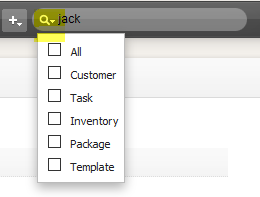
You can also search for a customer on the “Customer” page.
Click on the “Customers” top navigation option.
![]()
Then enter your search criteria. You can search by name, date of birth, case number and customer status.
![]()
Enter your preferred search criteria, then click “Search” or hit the “Enter” key on your keyboard.
Note: If using the “Full Legal Name” option to search, you do not need to enter the entire name, you can enter part of it.
From your search results, you can then edit the record by hovering over the Customer name and clicking “Edit”:
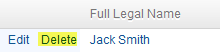
Or by clicking on the Customer name and clicking the edit button at the top of the page: